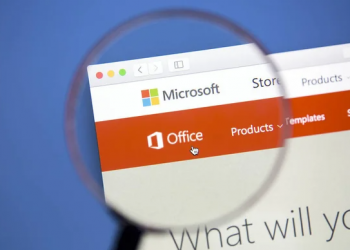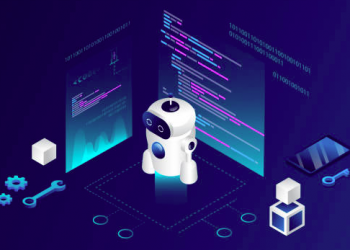Microsoft is a technology company that is well-known for producing software and hardware products that are widely used around the world. From operating systems and office productivity software to personal computers and gaming consoles, Microsoft has a diverse range of products that meet the needs of a wide variety of users.
However, with so many different products and features available, it can be overwhelming trying to get the most out of your Microsoft software and hardware. That’s why we’ve compiled a list of tips to help you make the most of your Microsoft products. Whether you’re a beginner or a seasoned pro, these tips will help you get the most out of your Microsoft software and hardware and make the most of your investment.
In this article, we’ll cover five key areas that can help you get the most out of your Microsoft software and hardware: keeping your software and hardware up to date, customizing your settings to fit your needs, using keyboard shortcuts, taking advantage of online resources and support, and using built-in security features. By following these tips, you’ll be able to get the most out of your Microsoft products and make them work for you.
Keep your software and hardware up to date
One of the easiest ways to get the most out of your Microsoft software and hardware is to make sure that you have the latest updates installed. These updates often include new features and bug fixes that can improve performance and security. To check for updates on your Windows device, go to the Start menu and select “Settings,” then click on “Update & Security” and select “Check for updates.” You can also set your device to install updates automatically.
Customize your settings to fit your needs
Another way to get the most out of your Microsoft software and hardware is to customize the settings to fit your specific needs and preferences. For example, you can change the background, theme, and font size on your Windows device to make it more visually appealing. You can also customize the settings on your Office software to change the default font, margins, and page layout.
Use keyboard shortcuts
Keyboard shortcuts can save you a lot of time and effort when using Microsoft software and hardware. For example, you can use the “Ctrl” + “C” and “Ctrl” + “V” keys to quickly copy and paste text, or use the “Alt” + “Tab” keys to switch between open windows. There are many other keyboard shortcuts available, and you can even create your own custom shortcuts.
Take advantage of online resources and support
Microsoft offers a wealth of online resources and support to help you get the most out of your software and hardware. You can find tutorials, tips, and answers to frequently asked questions on the Microsoft website. You can also visit online forums or contact Microsoft support for more personalized assistance.
Use built-in security features
Ensuring the security of your Microsoft software and hardware is important to protect your personal and sensitive information. Fortunately, many Microsoft products come with built-in security features to help protect against threats such as viruses and malware. For example, Windows Defender is a free antivirus program that comes with Windows devices and can help protect against threats. You can also enable two-factor authentication to add an extra layer of security to your account login.
FAQs:
Q1. How do I check for updates on my Microsoft software and hardware?
A. To check for updates on your Windows device, go to the Start menu and select “Settings,” then click on “Update & Security” and select “Check for updates.” You can also set your device to install updates automatically. To check for updates on your Microsoft Office software, go to the “File” menu and select “Account” or “Help,” then click on “Check for Updates.”
Q2. How do I customize the settings on my Microsoft software and hardware?
A. To customize the settings on your Windows device, go to the Start menu and select “Settings,” then click on the specific settings you want to change. For example, to change the background or theme, go to “Personalization.” To customize the settings on your Microsoft Office software, go to the “File” menu and select “Options,” then choose the specific settings you want to customize.
Q3. How do I use keyboard shortcuts with my Microsoft software and hardware?
A. To use keyboard shortcuts with your Microsoft software and hardware, hold down the specific keys on your keyboard that correspond to the desired action. For example, to copy and paste text, you can use the “Ctrl” + “C” and “Ctrl” + “V” keys. To switch between open windows, you can use the “Alt” + “Tab” keys. There are many other keyboard shortcuts available, and you can even create your own custom shortcuts.
Q4. Where can I find online resources and support for my Microsoft software and hardware?
A. Microsoft offers a wealth of online resources and support to help you get the most out of your software and hardware. You can find tutorials, tips, and answers to frequently asked questions on the Microsoft website. You can also visit online forums or contact Microsoft support for more personalized assistance.
Q5. How do I ensure the security of my Microsoft software and hardware?
A. Ensuring the security of your Microsoft software and hardware is important to protect your personal and sensitive information. Many Microsoft products come with built-in security features to help protect against threats such as viruses and malware. For example, Windows Defender is a free antivirus program that comes with Windows devices and can help protect against threats. You can also enable two-factor authentication to add an extra layer of security to your account login. In addition, you can use strong passwords, avoid opening suspicious emails or links, and keep your software and hardware up to date to help protect against threats.
Conclusion:
There are many ways to get the most out of your Microsoft software and hardware. By keeping your software and hardware up to date, customizing your settings to fit your needs, using keyboard shortcuts, taking advantage of online resources and support, and using built-in security features, you can maximize the performance and usefulness of your Microsoft products. Whether you’re using a Windows device, Office software, or any other Microsoft product, following these tips will help you get the most out of your investment and make your experience with Microsoft products as smooth and efficient as possible.