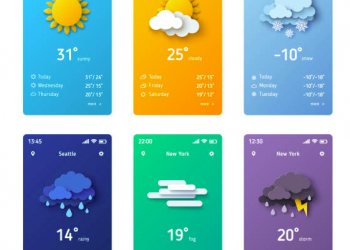Do you want to protect your privacy and keep your location data secure on your iPhone? With the right know-how, it’s easy to do. In this article, we’ll provide helpful tips and tricks to teach you how to keep your location private on your iPhone. We’ll discuss the importance of understanding Apple’s location services, how to manage app permissions, and other ways you can protect your location information.
What are Location Services?
Location services let apps use the iPhone’s GPS to pinpoint your location. Apps like Google Maps and Uber use your GPS data to deliver accurate directions, while other apps like Find My iPhone can track down your missing device.
Location services are especially useful when you want to track down a specific location. For example, if you’re at a new restaurant and want to find other restaurants nearby, you can use Google Maps to find out where the nearest pizza joint is.
What is Location Sharing?
Location sharing is a powerful tool that can be used to keep track of family members and friends. It allows users to see where others are located in real-time, either through an app or their phone’s GPS system. By using location sharing, users can find out if someone has arrived at their destination safely, monitor the whereabouts of family members, and keep壯陽藥
tabs on friends.
Location sharing is becoming increasingly popular as more companies invest in technology and build services around it. For example, Apple’s Find My Friends feature allows users to easily share location information with people they know. Similarly, Google Maps offers real-time location tracking for both Android and iOS devices. Social media platforms such as Facebook also offer location-sharing features that allow you to stay connected with your network of contacts wherever you go.
Turning Off Location Services
Location services are an integral part of modern smartphone technology. While they have become a normal part of life, it’s important to know how to keep your location private on iPhones. Location services can be used for helpful purposes, such as providing turn-by-turn directions or showing you nearby restaurants and shops. But if you don’t want your iPhone tracking your movements all the time, you should learn how to turn off location services.
Disabling location services is easy and straightforward; however, doing so does require a few steps. Turning off location services will prevent apps from accessing your current position when running in the background or when not in use. This can help keep you safe from potential privacy concerns caused by malicious apps tracking your movements without permission. Thankfully, iPhone users will have no trouble disabling their device’s location – all it takes is a trip to Settings!
Leveraging Airplane Mode
Leveraging Airplane Mode is key to keeping your location private on your iPhone. For those concerned about their privacy, this mode can offer an added layer of protection. With just a few clicks, you can ensure that any tracking or monitoring software installed on your device won’t be able to access your location data.
In addition to helping keep your location private, Airplane Mode also has other advantages. It helps conserve battery life and can help reduce distractions if you don’t want notifications coming in while you’re out and about. Additionally, it’s useful for ensuring that there are no accidental downloads while traveling with limited cellular data availability or when flying in airplanes where Wi-Fi access may not be available at all times.
Refusing to Share Your Location
When it comes to your personal information, there are few things as sensitive as your location. Unfortunately, in today’s digital world, the average person is constantly sharing and exchanging data which includes their location. But you don’t have to be one of them! With a few simple steps, you can learn how to keep your location private on your iPhone.
By refusing to share your location with apps and websites, you can protect yourself from being tracked by third-party companies. You can also choose which apps have access to your precise GPS coordinates. This way, only the apps that need this information will have access to it and all other apps will be blocked from collecting this sensitive data altogether. Additionally, you can change settings so that certain apps are not tracking or storing any type of data related to where you are located.
Using VPNs for Privacy
Using VPNs for Privacy is becoming an increasingly popular way to protect your digital identity. As the need for privacy and security on the internet continues to grow, so does the number of virtual private networks (VPNs) available to users. VPNs can provide additional layers of protection when browsing online, allowing them to keep their location private while accessing websites and services that may be blocked in their area.
A VPN works by creating a virtual tunnel between a user’s device and a remote server. When connected through this secure connection, all data shared between the two devices is encrypted, providing privacy and anonymity even if someone were to intercept it. Additionally, by connecting to a remote server located in another country or region, users can bypass censorship laws and access geo-restricted content as if they were in that area themselves.
FAQs
Q: How do I turn off location services on my iPhone?
A: To turn off location services on your iPhone, go to Settings > Privacy > Location Services. From here, you can toggle the switch next to “Location Services” to the off position.
Q: How do I control which apps have access to my location on my iPhone?
A: To control which apps have access to your location on your iPhone, go to Settings > Privacy > Location Services. From here, you can toggle the switch next to each app to allow or deny location access.
Q: What is the difference between “Always” and “While Using” for location services on my iPhone?
A: When you set an app to use location services “Always,” it means that the app will have access to your location even when it is not actively being used. “While Using” means that the app will only have access to your location while it is actively being used.
Q: How do I enable “Limit Ad Tracking” on my iPhone?
A: To enable “Limit Ad Tracking” on your iPhone, go to Settings > Privacy > Advertising. Toggle the switch next to “Limit Ad Tracking” to the on position. This will prevent advertisers from using your location data to target ads to you.
Q: Is it safe to use a VPN on my iPhone?
A: Using a VPN on your iPhone can help protect your location information when you’re using public Wi-Fi or other untrusted networks. There are many reputable VPN options available, both free and paid. It’s important to do your research and choose a trustworthy VPN provider.
Conclusion
Smartphones are becoming increasingly sophisticated and the ability to track users’ locations is becoming more and more common. As a result, it is important to understand how to keep your location private on iPhone devices. The conclusion of this article is that protecting your privacy should be a priority when using an iPhone.
With just a few simple steps, you can easily protect your location information from being tracked by third parties or accessed without permission. It’s important to turn off Location Services, disable background app refresh and make sure that you limit app access to your contact data. Additionally, if possible, make sure that apps are updated regularly in order to protect yourself from any potential security breaches.
By following these steps and constantly monitoring the level of access third parties have on our iPhones, we can ensure our personal information remains secure at all times.